The new Facebook pages design with Timeline have arrived. Regardless of whether you like it or not, the changes are coming – it is best to prepare for them as soon as possible so your Timeline will be ready to shine. The following are 28 things you need to know about the new Facebook pages, including using the preview, timeline cover rules, how updates have changed, admin panel features, messages, and what will happen to custom content on your page’s tabs.
Previewing the New Facebook Pages
Learn how to preview the new Facebook page design and make changes to your pages before the automatic rollout on March 30th, 2012. By doing this, you can have your page ready to go without scrambling to fix potential issues.
1. Preview the New Design Now
If you haven’t already, visit one of your Facebook pages. You should see the following message above it.

By clicking on the Preview button, only you as an administrator will see how your page looks with the new Facebook page design with Timeline. You can then go through your Facebook page’s wall / Timeline to see how your status updates and other activity will look with the new layout. You can also add your Timeline cover photo, change your About information, and preview your apps / custom tabs to see how they look.
The best part is, until March 30th, you have the option to switch your admin view back to the old design or click the Publish Now button to publish your page with the new design.
2. See All of Your Pages to Preview
To see which pages you have not turned into the new Facebook pages preview, go to your Preview All Pages status page. Click on the Turn on Preview button for any of them to see how they will look with the new design, or click on the Preview All Pages button at the top to change them all over.
Timeline Cover Photo
The Timeline cover photo is one of the best new features of the new Facebook pages design. Learn how to get the most out of it and what you’re not allowed to do.
3. Timeline Cover Photo Dimensions
To get the best quality for your Timeline cover photo, be sure to create your image at 850 x 315 pixels. Your Timeline cover photo should be a strong representation of your brand like this one on the Butterfinger page.
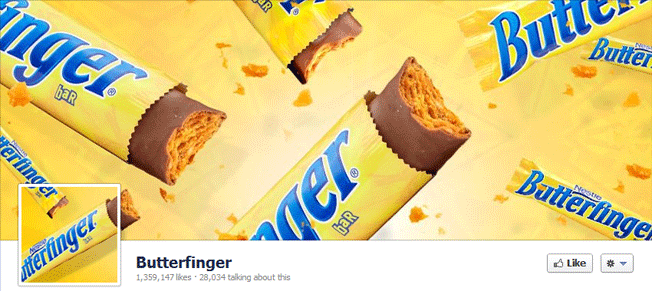
If you’re in need of inspiration, you can see 20 Timeline cover photos on Mashable or scroll down to the “See Examples on Other Pages” section of the official New Facebook Pages introduction.
4. Timeline Cover Photo Rules
Before you get too excited about all of the wonderful promotional opportunities that the Timeline cover photo has to offer, be sure to get acquainted with the rules. When you go to upload your new Timeline cover photo, you will be greeted with the general guidelines as follows.
“This space is not meant for promotions, coupons, or advertisements. Your cover photo should not be primarily text-based or infringe on anyone else’s copyright. Learn More about choosing a cover photo.”
On the Learn More page, you will find the main three “don’ts” of what cover images cannot contain.
- Price or purchase information, such as “40% off” or “Download it at our website”
- Contact information, such as web address, email, mailing address or other information intended for your Page’s About section
- References to user interface elements, such as Like or Share, or any other Facebook site features
- Calls to action, such as “Get it now” or “Tell your friends”
As you can see, the restrictions on the Timeline cover prevent you from turning it into a fan-gate, promotional billboard, or other marketing tool. Additional rules for the Timeline cover include:
- Covers must not be false, deceptive or misleading, and must not infringe on third parties’ intellectual property.
- You may not encourage or incentivize people to upload your cover image to their personal timelines.
5. Timeline Cover Photo Ideas
Now that you know what you can’t do with your Timeline cover photo, you might be asking what you can do. Photographers will have it easy as their Timeline cover photo can be an extension of their portfolio. Any business that revolves around imagery, for that matter, will have it easy. But for some, you might be thinking how you can translate your business into an image. Some ideas to consider include:
- A great photo that showcases your products (see the Herbal Essences cover photo).
- A photo of people who use your product (see the Dove cover photo).
- A photo that shows the history of your brand (see the Burberry cover photo).
- A photo that shows the ingredients of your products (see the Starbucks cover photo).
- A photo that represents what you work with (see the HSG Accounting cover photo).
- A photo that highlights a unique selling point of your product (see the Chevrolet Volt cover photo).
- A photo that gives people the feel for the inside of your business (see the Jive Time Records cover photo).
- A photo that makes visitors to your page salivate (see the Magnolia Bakery cover photo).
- A photo that involves your audience (see the Verizon cover photo).
About Your Page
Increase the click-through rate to your website by putting your link in the right place.
6. Extended About Your Business Section
Previously, if you wanted your website link on the main tab of your Facebook page, you had to create an About description that included your link in 70 characters or less. This would appear on the left-hand side of your page.
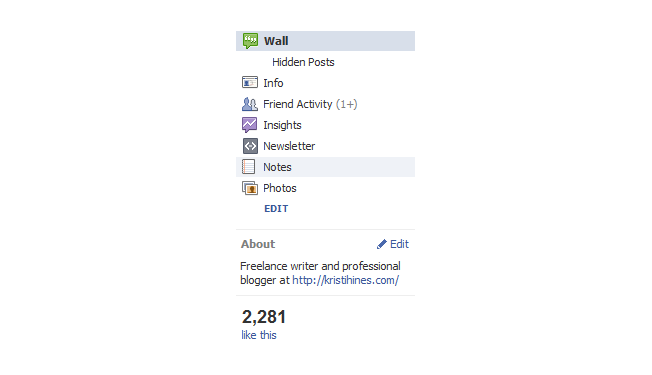
With the new Facebook page design, your About description can be up to 170 characters and appears beneath your page’s Timeline and profile photo.
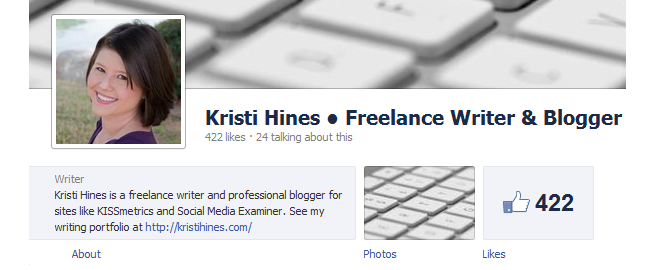
You can change your About description in the new layout by going to your Admin Panel > Manage > Edit Page. In the old layout, you just click on the Edit Page button. Then navigate to your Basic Information section and put your description in the About field.
This works with most pages, with exception of pages set up as a local business.
7. Website Links on Local Business Pages
The above directions do not work with Facebook pages set up as a local business. On local business pages, your local information is shown instead of an About description.
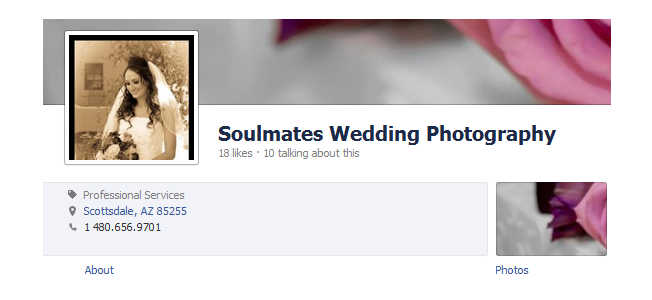
In order to get your website link to show up in this section, you have two options. You can delete your business’ location information (address, city / state, and zip code), but this might not be a good solution as people will be interested in learning where you are located and what services you offer. Alternatively, you can delete your business phone number. To do so, go to your Basic Information section, click on the dropdown next to your phone number, and select No Phone. Make sure you have also entered your website link in the Website field. Now, your website link will appear on your page.
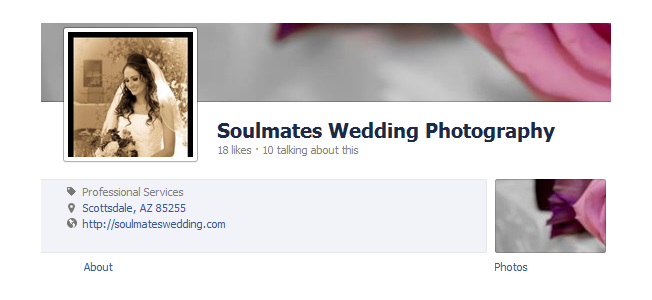
Essentially, you will have to decide which is more important to your visitors – the website link or the phone number. In this case, the owner of Soulmates Wedding anticipates more people will want to click through to see his portfolio prior to calling. Remember that you can still enter your phone number in the Description section of your page’s details so it will be displayed when someone clicks the About link for more information about your business.
8. Additional Links
Don’t forget that links included in your Basic Information fields (Description, Biography, etc.) will be automatically hyperlinked. If you would like to direct people to your other social profiles such as Twitter or Google+, you can do so by entering them in those fields with one link per line. Be sure to check each section when you edit it by viewing your page and clicking on the About link to make sure everything is displayed properly.
Status Updates & Wall Posts
Status updates and wall posts are handled differently in the new Facebook pages. Here is what you need to know.
9. Lack of Recent Activity is More Obvious
Before, people would have to glance at the date on the latest status updates to see how long it has been since a page has been updated. Now, if you go for a month without updating, it will show up like this.
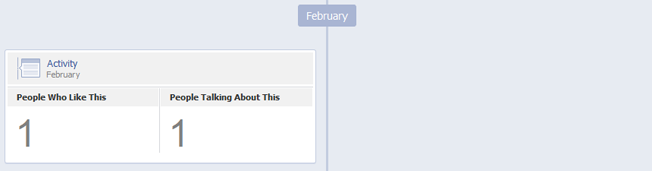
Thanks to Timeline, updating your page regularly will be that much more important.
10. Change Dates on Status Updates
The up side is before Timeline launches, you can backdate some posts for your page. Simply add a post on your page, then click on the pencil icon and use the Change Date option.
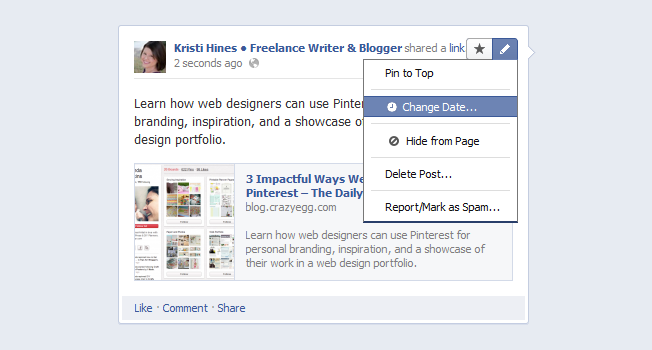
Once you enter the date you want to move it to, you will get a confirmation that it will be placed on the date selected.
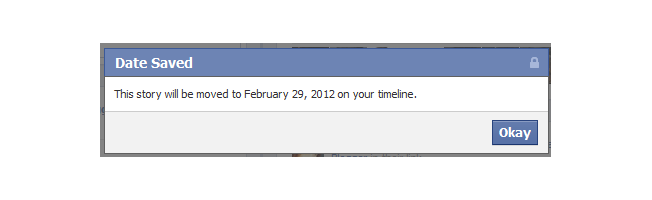
You can then refresh you page to see the new date on your post.
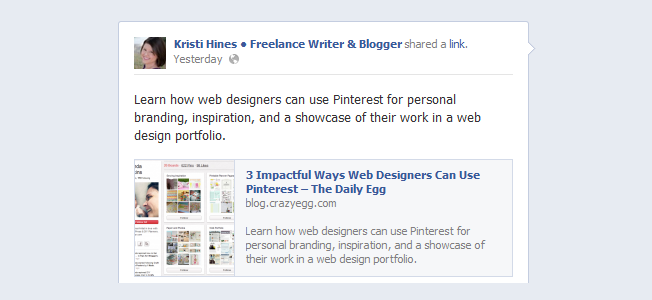
11. Highlighting and Pinning
Anything you posted on your wall can be expanded to cross both columns by clicking on the Highlighting star.
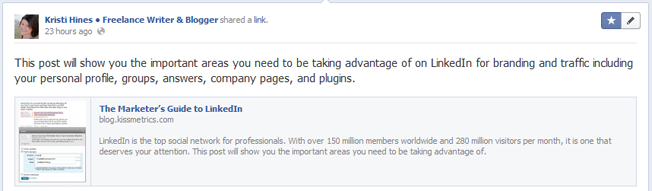
You can also bump an older post back to the top by clicking the pencil icon and choosing Pin to Top.

This will move it directly to the top of the left column of your page beneath the Post box.
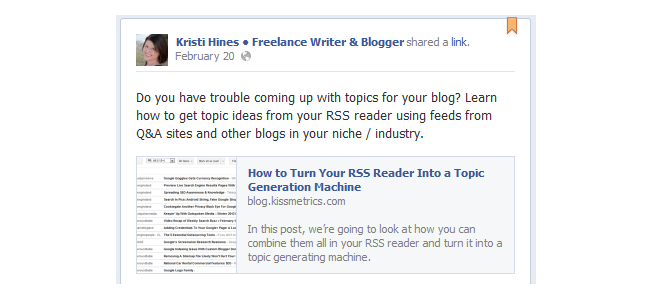
The down side is that you can’t also highlight a pinned item to stretch it across both columns, and you can only pin one item at a time, so you can’t have two pinned items at the top.
12. Displaying Updates from Third Party Apps as Individual Posts
If you use a third-party app like NetworkedBlogs to update your Facebook page, you might be in for a bit of a surprise when you see your updates are not displayed individually. The following shows updates from NetworkedBlogs that are all grouped together.
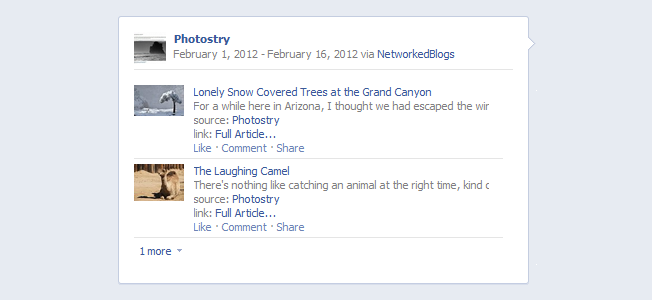
However, you can break them into individual stories. Hover over the group of updates, click on the pencil icon, and then select View Individual Stories. Here, you will see each item (unfortunately without details). Click on the circle next to each and select Highlighted on Page.
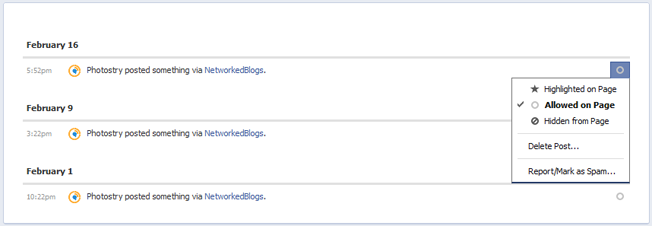
When you go back to view your page, you can hover over each individual item and click on the star to remove the highlighting feature, or leave the posts highlighted across both columns.
Posts from Others
The way that posts by others on your Facebook page (including direct posts on your Timeline and posts your page has been tagged in) are displayed has been changed significantly.
13. Recent Posts By Others Grouped Together
Looking for posts other than your own on your new Facebook page? They are likely to be grouped into one section on your Timeline like this.
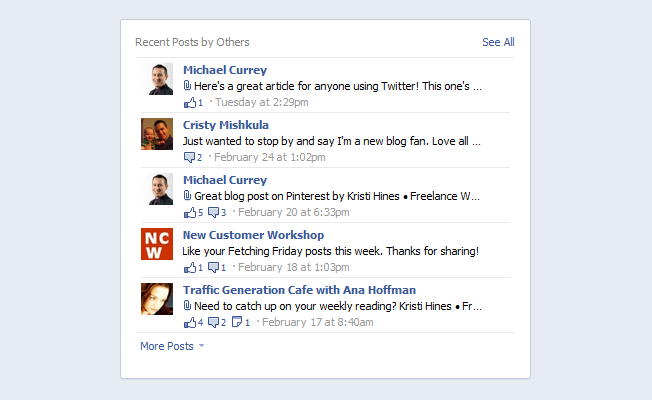
If you see one you want to remove, you have to hover over it and click the X to delete it. To feature a particular post by someone else on your Timeline, you can go to the Admin Panel > Manage > Use Activity Log. Find the post (organized by date), click on the Circle, and select Highlighted on Page.
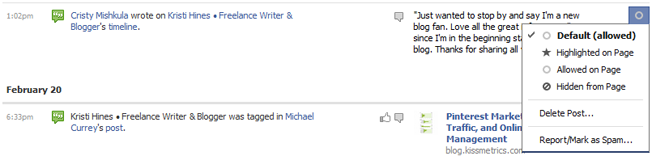
Then find that update on your timeline and click on the star to remove the highlight and move it into a single column.
You can control who posts on your Timeline and whether the Recent Posts by Others are displayed by going to your Admin Panel > Manage > Edit Page > Manage Permissions section.
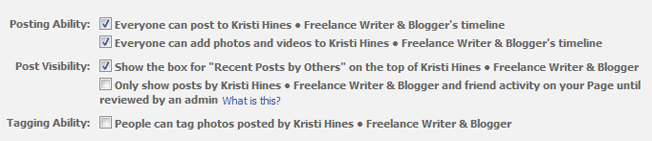
These settings do not include comments on your wall posts though. This could be a huge win for those worried about reputation management on their page, but a huge loss to those who like to automatically feature their fan’s activity.
14. Recent Posts by Friends
One interesting feature is that some updates made by friends of visitors viewing a page will be displayed in full.

This seems to be happening at random because not all of the posts made by my friends on Facebook wall are being shown at full. It may be based on friends you have had recent activity with.
Admin Panel
The new Admin Panel is simplified to show you just what you want to know about recent activity on your Facebook page.
15. Notifications
Here, you can view the latest notifications for your Facebook page.
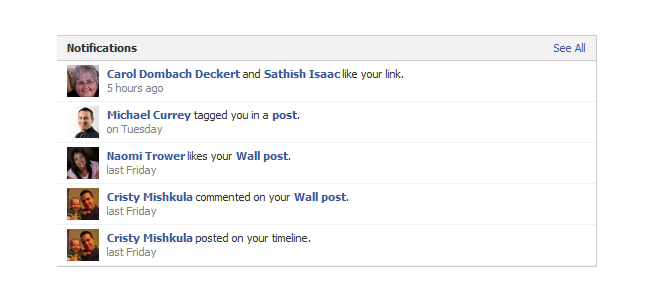
For those who love their RSS reader, you can click on the See All link and find a RSS feed link for your page notifications. Subscribe to these RSS feeds in your favorite RSS reader (like Google Reader) so you can see all of your page notifications in one place.
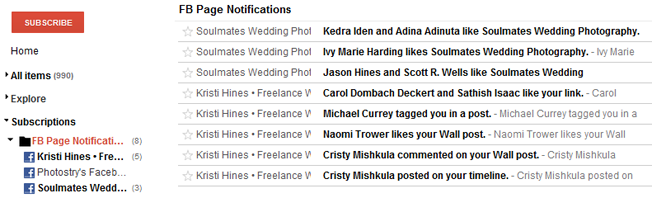
Interestingly enough, notifications about people who like your page, engage with a wall post, tag you in a post, or post on your timeline, that are published in your RSS feed are publicly accessible if you share the RSS link.
16. New Likes
One section of your Admin Panel is devoted to showing you the latest likes toward your page.
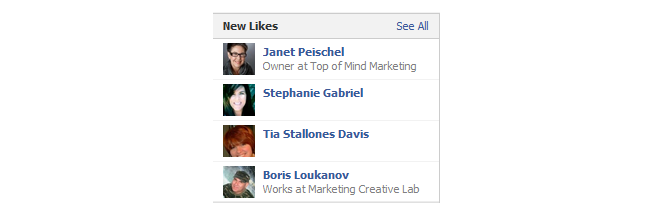
One nice feature is the ability to see the people and the pages who have liked your page by clicking the See All link and using the dropdown.
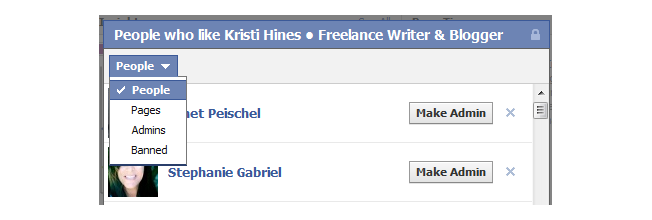
This could be a huge plus for B2B businesses. They can go in, see the pages who have liked their page, figure out which ones could be potential customers, and like the page in return. Then they would be able to interact with their potential customer’s page!
17. Messages
A huge change for Facebook pages is the ability for people to privately message your page. Messages will show up in your Admin panel.

Be sure to check this regularly and respond to any messages that come in. They could range from new customer inquiries to reputation management issues that could be solved in a private forum rather than on your public Timeline. Although I would not suggest it, you can choose to hide the ability to message your page by changing the Show “Message” button setting in Admin Panel > Manage > Edit Page > Manage Permissions.
18. Build Audience
Another great feature that is back for Facebook pages is the ability to suggest your page to your Facebook friends by selecting Admin Panel > Build Audience > Invite Friends.
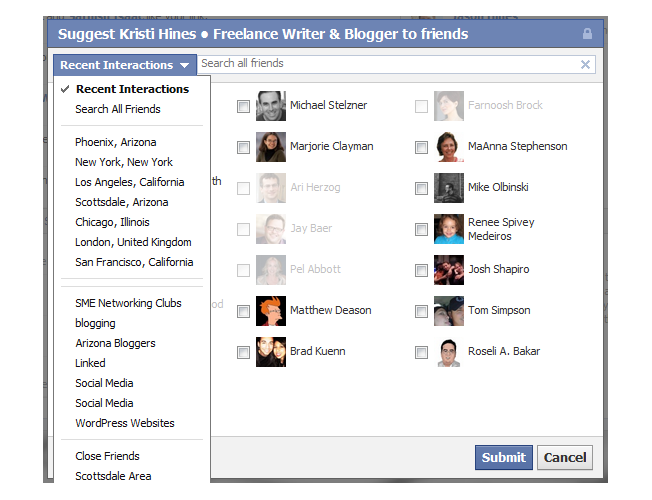
You can choose friends based on recent interaction, location, friends in a specific group, or friends in a specific friend’s list. Other options to grow your fan base under the Build Audience menu include importing email contacts, sharing your page link on your personal profile Timeline, and creating a Facebook ad.
19. Edit Page
Under the Manage menu in the Admin Panel, you will find the previously mentioned Edit Page option. Here you will find the usual settings for your Facebook page including some new options for the Timeline profile layout.
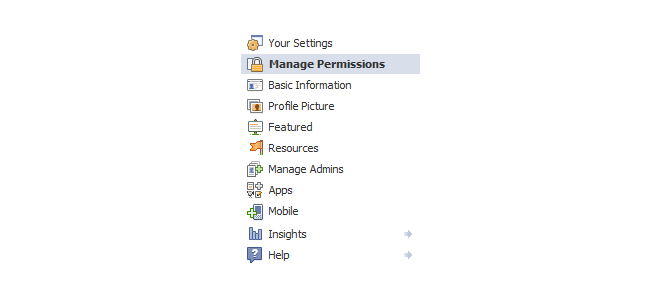
Some of these options may change when the new Facebook pages officially roll out.
20. Activity Log
Also under the Manage menu in the Admin Panel is the Activity Log link. Here, you can go through all of the updates to your Facebook page’s timeline by you and your audience.
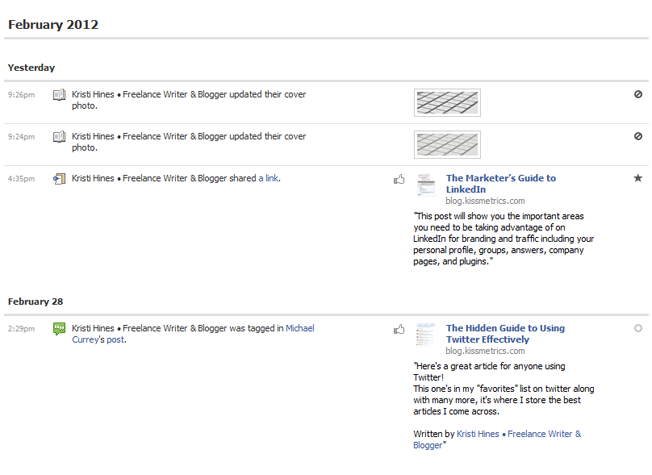
You can then click on the icons to the right of each story to change their status from highlighted on page, allowed on page, hidden from page, change date (your own posts only), and mark as spam when applicable. The only thing missing from these is the option to pin a post to the top of your Timeline – that has to be done using the pencil icon on the individual story on your Timeline itself.
Insights
Here is a look into the new Facebook pages’ insights.
21. Insights at a Glance
Whenever you go into your Admin Panel, one of the sections will show you your page’s insights at a glance.
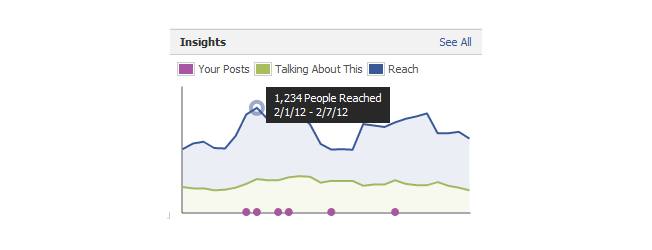
You can hover over parts of the graph to see specific numbers, or click the See All link to get more details.
22. Overview
Your Insights’ Overview will show your current total of likes, the cumulative number of friends your fans have, the number of people talking about your page, and weekly total reach.
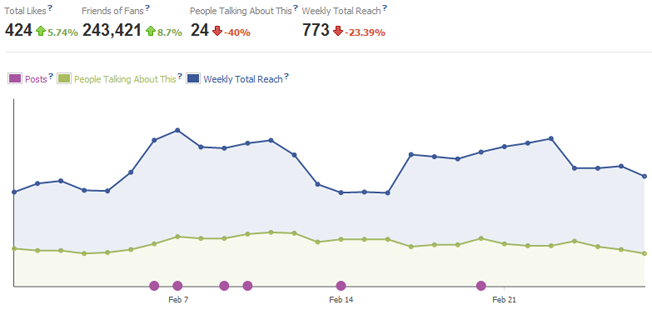
Beneath that, you can see your page’s engagement. The pink bubbles show when your page posted an update. This can help you see how your engagement changes based on post frequency.
23. Page Posts Details
Under the graph, you can see details about each post on your Facebook page including the post’s reach, engaged users, users talking about that post, and virality.
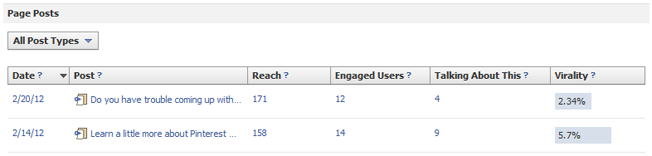
You can use the dropdown for All Post Types to select specific posts types.
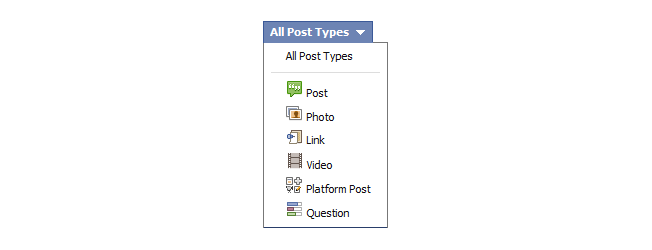
24. Demographics for Likes, Reach, and Talking About This
If you click on the Likes, Reach, and Talking About This options at the top, you can see demographics for users who are engaged with your page.
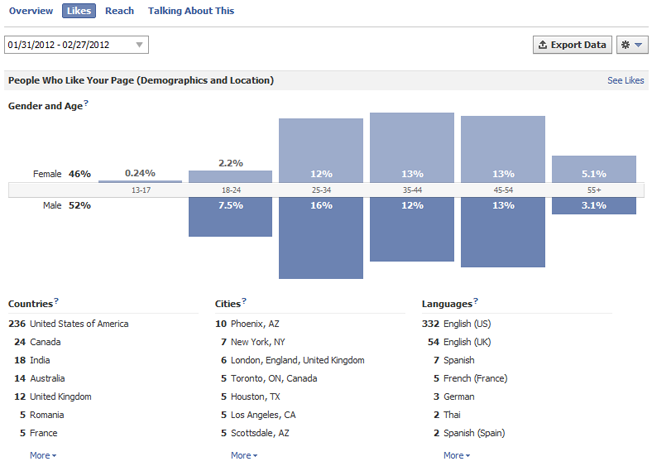
This can help you determine whether you are targeting the right audience for your business on your Facebook page.
25. Where Your Likes Came From
At the bottom of the Likes section is an interesting graph on where your page’s likes have come from as well as the latest number of unlikes.
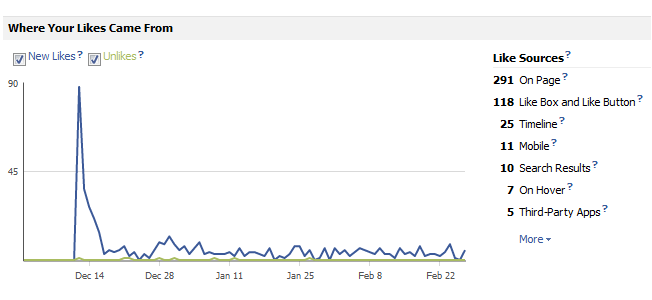
This can help you see whether like boxes and buttons on your website are working well, as well as see any boosts in likes within the last 90 days. Linking a spike in unlikes to a particular post can also help you learn if your posts are actually disengaging your audience.
Apps & Tabs
We saved the most controversial for last. Worried about your custom Facebook page tabs and apps? Here is what is going to happen to them.
26. Default Landing Tabs are Gone
This is probably the biggest stinker for the new Facebook pages. Everyone will be sent directly to your main timeline – no more default landing tab. The only way to direct someone to a particular tab on your Facebook page would be to give them the direct URL for that tab. To do this, just go to the tab on your Facebook page and then copy the URL.
27. Tabs are Wider
Your custom Facebook page content will now be displayed on your page at 810 pixels wide. If your content is currently set at the old width, it will be centered and surrounded by white space like this Twitter app from inlineVision.
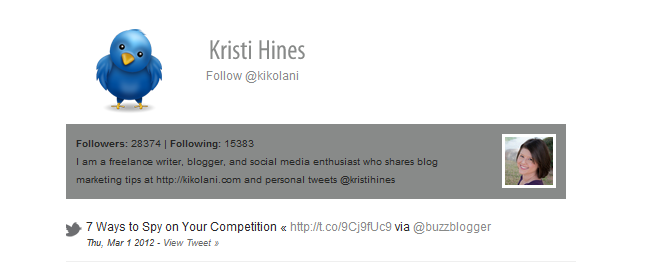
You’ll also want to make sure you have enough content for your custom tabs as they will otherwise lead to a wide, white space on your page.
28. Only 2 – 3 Custom Tabs Showed
While you can have a total of 12 custom tabs (including your Photos and Page Likes), only four are showed at the top of your page.
This means visitors to your page have to be savvy enough to click on the down arrow to find the rest. You can swap the position of your custom tabs to make sure the best ones are up top by clicking on the down arrow, hovering over the tab, clicking on the pencil, and selecting which tab to swap it with. Everything but Photos can be moved.
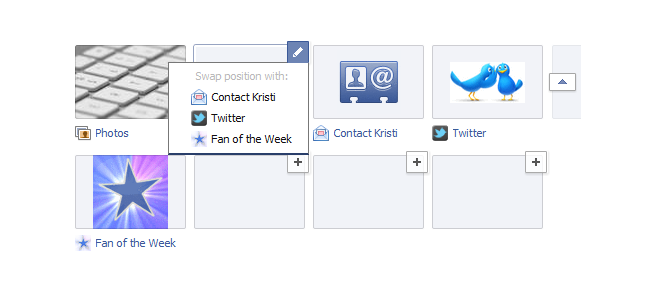
Being able to swap your number of likes with a custom tab can be a great way to downplay the focus on number of fans your page has. Even Toyota, with 781,000+ likes, has chosen to do this to hopefully get attention to their Welcome tab and other featured content.
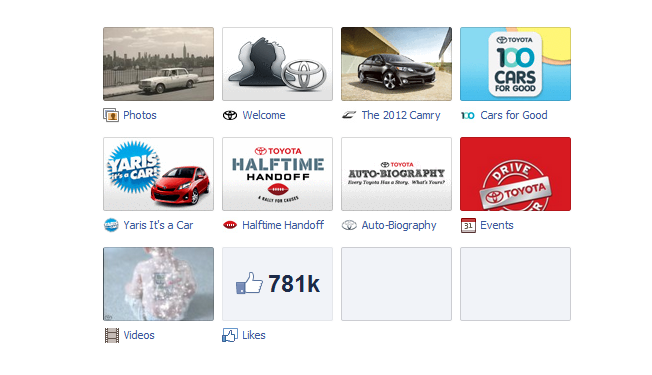
What other discoveries have you made about the new Facebook pages with Timeline design? Be sure to list your observations, likes, and dislikes in the comments.
About the Author: Kristi Hines is a freelance writer, professional blogger, and social media enthusiast. Her blog Kikolani focuses on blog marketing for personal, professional, and business bloggers. You can follow her on Google+, Twitter, and Facebook.













