How To Upload Photos To Your Post
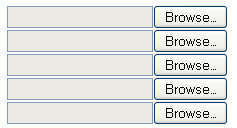 I already tell you about how to post. This time I will tell you how to Upload Photos to your Post. You can see all of my Post. There is always using pictures or photos. This is to further clarify what you want to tell. And also to beautify theresults you post.
I already tell you about how to post. This time I will tell you how to Upload Photos to your Post. You can see all of my Post. There is always using pictures or photos. This is to further clarify what you want to tell. And also to beautify theresults you post.
You can start from here:
1. Login with your Blogger Account
2. Go to Posting tab
3. On the Create, write your post
4. Click this icon  on the Post Toolbar
on the Post Toolbar
5. There are some settings that we can use as you want. I will explain it one by one
- Add an image from your computer: Click Browse to choose your image
- Or add an image from the web: Paste your image address on the box (I'll tell you in the next Post)
- Add another image: Use this for multiple image upload
- Choose a layout:
- None
: Choose this for you can put image everywhere
- Left
: Choose this for you can put image in the left
- Center
: Choose this for you can put image in the center
- Right
: Choose this for you can put image in the right
- Image size: Choose one of Small/Medium/Large
- Use this layout every time? Check this box for using this setting set every time
- If you done, click Upload Image
- Go to Compose mode
- Click the image that you upload, you will see 8 point in image side. That's eight-way to set the length, width, high, low the picture. You can set it.
- Have done? Click Publish Post
If you don't understand what I write, please let me know. Write your question in Comment of page. Good Luck Friend.
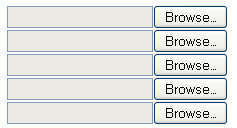 I already tell you about how to post. This time I will tell you how to Upload Photos to your Post. You can see all of my Post. There is always using pictures or photos. This is to further clarify what you want to tell. And also to beautify theresults you post.
I already tell you about how to post. This time I will tell you how to Upload Photos to your Post. You can see all of my Post. There is always using pictures or photos. This is to further clarify what you want to tell. And also to beautify theresults you post. on the Post Toolbar
on the Post Toolbar